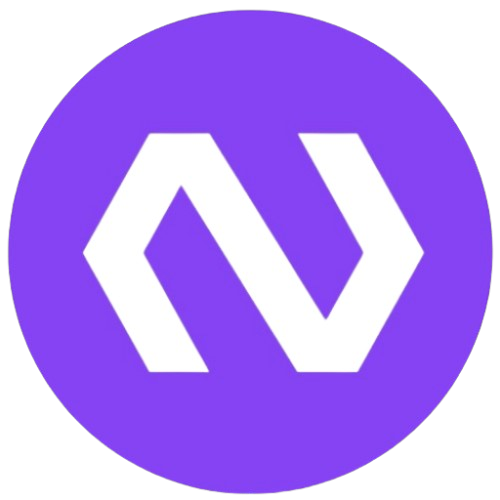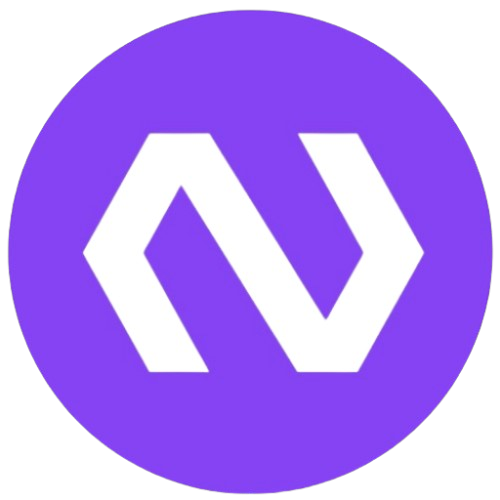Hello everyone!
If you're new to web development or just want to build a simple website without too much hassle, you're in the right place. In this post, I'll guide you through the basic steps to create a simple, yet functional, website using basic HTML and CSS. No prior coding experience is required!
Step 1: Plan Your Website
Before you start coding, it's important to have a clear idea of what you want your website to look like and what content it will include. Think about the number of pages you need and the layout of each page. A quick sketch or a list of features will be helpful.
Step 2: Set Up Your Workspace
To begin, you'll need a text editor and a web browser. If you don't have a preferred text editor, you can use something like Visual Studio Code or Notepad++. Create a new folder on your computer to store your website files.
Step 3: Create Your HTML File
HTML is the backbone of your website. It structures the content. Start by creating a simple HTML file:
<!DOCTYPE html>
<html lang="en">
<head>
<meta charset="UTF-8">
<meta name="viewport" content="width=device-width, initial-scale=1.0">
<title>My Simple Website</title>
</head>
<body>
<h1>Welcome to My Website</h1>
<p>This is a basic website built with HTML.</p>
</body>
</html>
Save this file as index.html in your project folder. This will be the homepage of your website.
Step 4: Add Some Style with CSS
To make your website visually appealing, you'll want to add some CSS (Cascading Style Sheets). CSS controls the layout, colors, fonts, and more. Create a new file called styles.css and add the following code:
body {
font-family: Arial, sans-serif;
background-color: #f0f0f0;
color: #333;
text-align: center;
padding: 20px;
}
This code will give your website a clean, centered layout with a light gray background.
Step 5: Link Your CSS to HTML
To apply your CSS styles to your HTML, you'll need to link the two files. In your index.html file, add this line inside the <head> tag:
<link rel="stylesheet" href="styles.css">
Step 6: Structure Your Content
Use HTML tags to structure your content. Here are some basic tags you'll find useful:
<h1>to<h6>: Headings<p>: Paragraphs<ul>and<li>: Unordered lists<a>: Links
For example, if you want to add a link, you would use:
<a href="https://www.example.com">Visit Example</a>
Step 7: Add Images
To include images in your website, use the <img> tag:
<img src="path-to-image.jpg" alt="My Image">
Make sure your images are stored in a folder within your project.
Step 8: Organize Your Files
Keeping your project files organized will make your life easier, especially as your website grows. Here's a basic structure:
/my-website
/images
/styles
index.html
Step 9: Preview Your Website
Once you've added your content and styles, open your index.html file in a web browser to preview your website. Make any necessary tweaks to your HTML and CSS files to get everything looking just right.
Step 10: Publish Your Website
When you're happy with your website, you can publish it online. You can use a free web hosting service like our free service called FreeNetly!